Access Controls
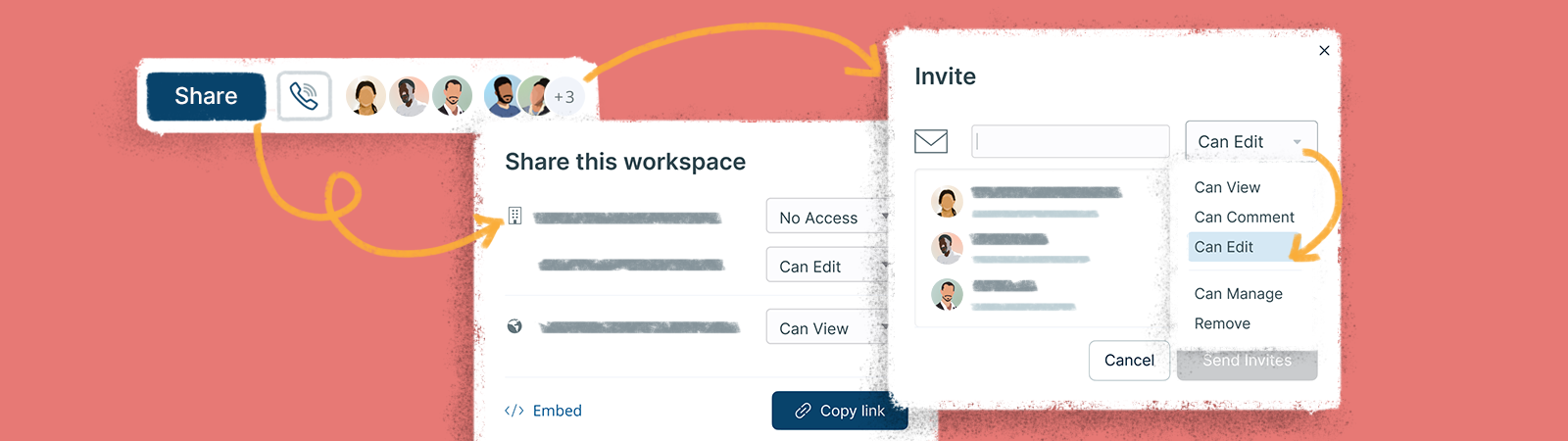
Creately gives you mutiple options for collaboration, so you have precise control on who can access and edit your workspaces.
Adding Collaborators to a Workspace
Adding Collaborators to a Folder
Sharing folders lets you invite users onto Creately to collaborate as editors and reviewers.
Note: You can’t share the Home folder and the folders that are shared with you with view-only access.
You can add a collaborator to a folder as follows:
- Go to
Main Menu → click on the
Folders icon.
- Navigate to the folder you would like to share.
- Click the
option on the top-right corner as shown below.
- Add the emails of the collaborators you would like to invite or if you are on a paid plan, you could share it with the whole team by setting permission to Anyone at [plan name].
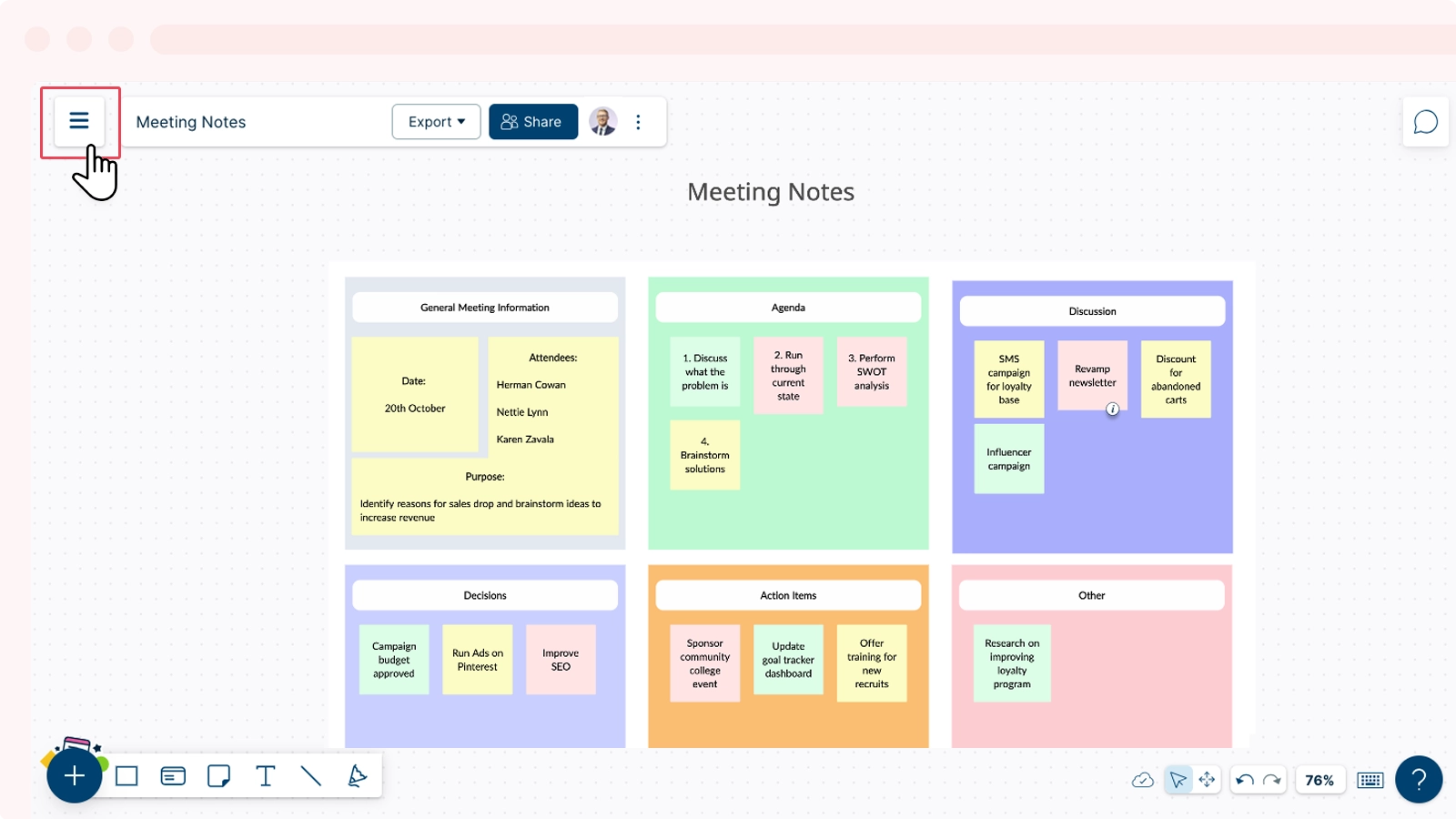
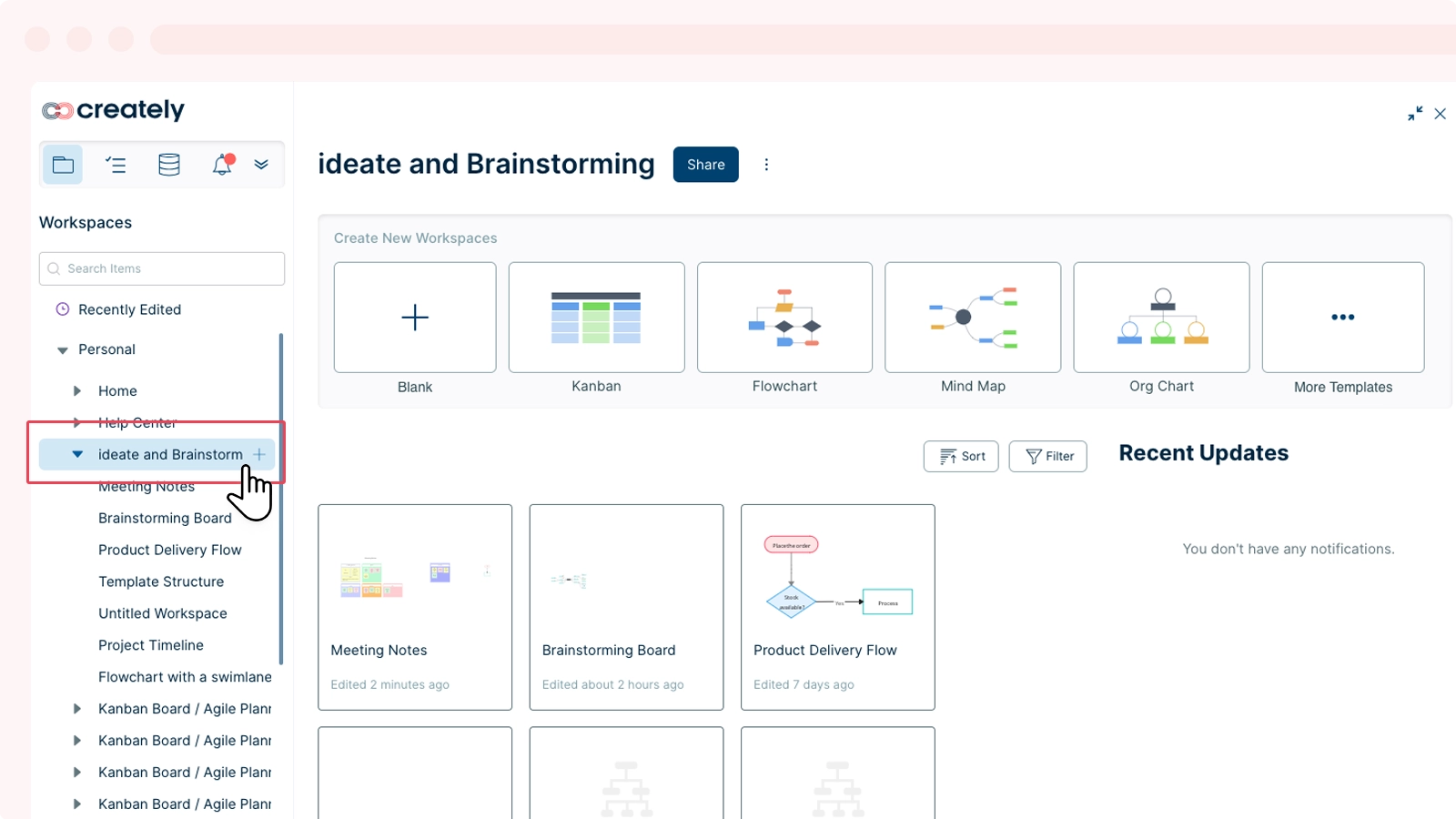
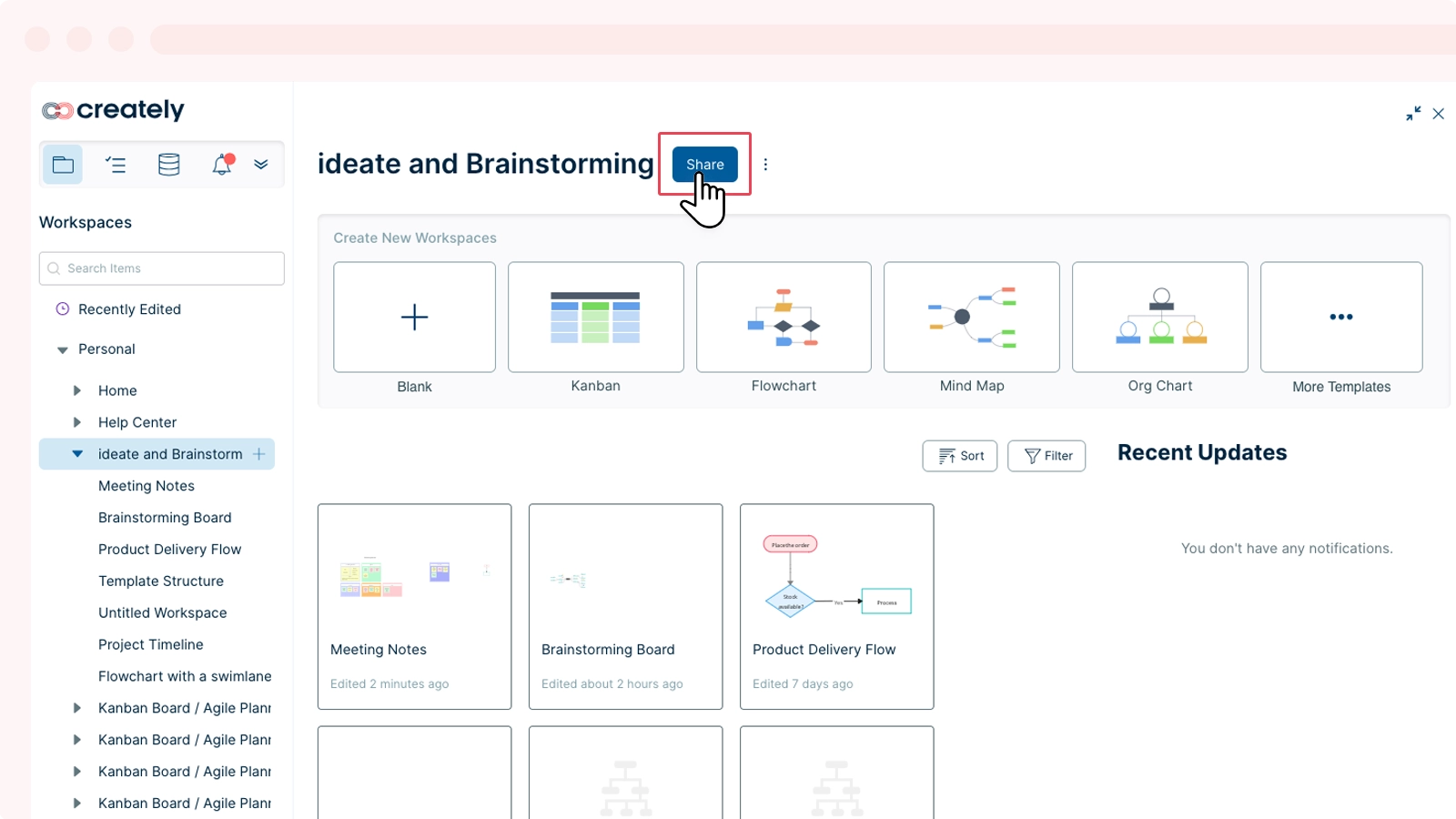
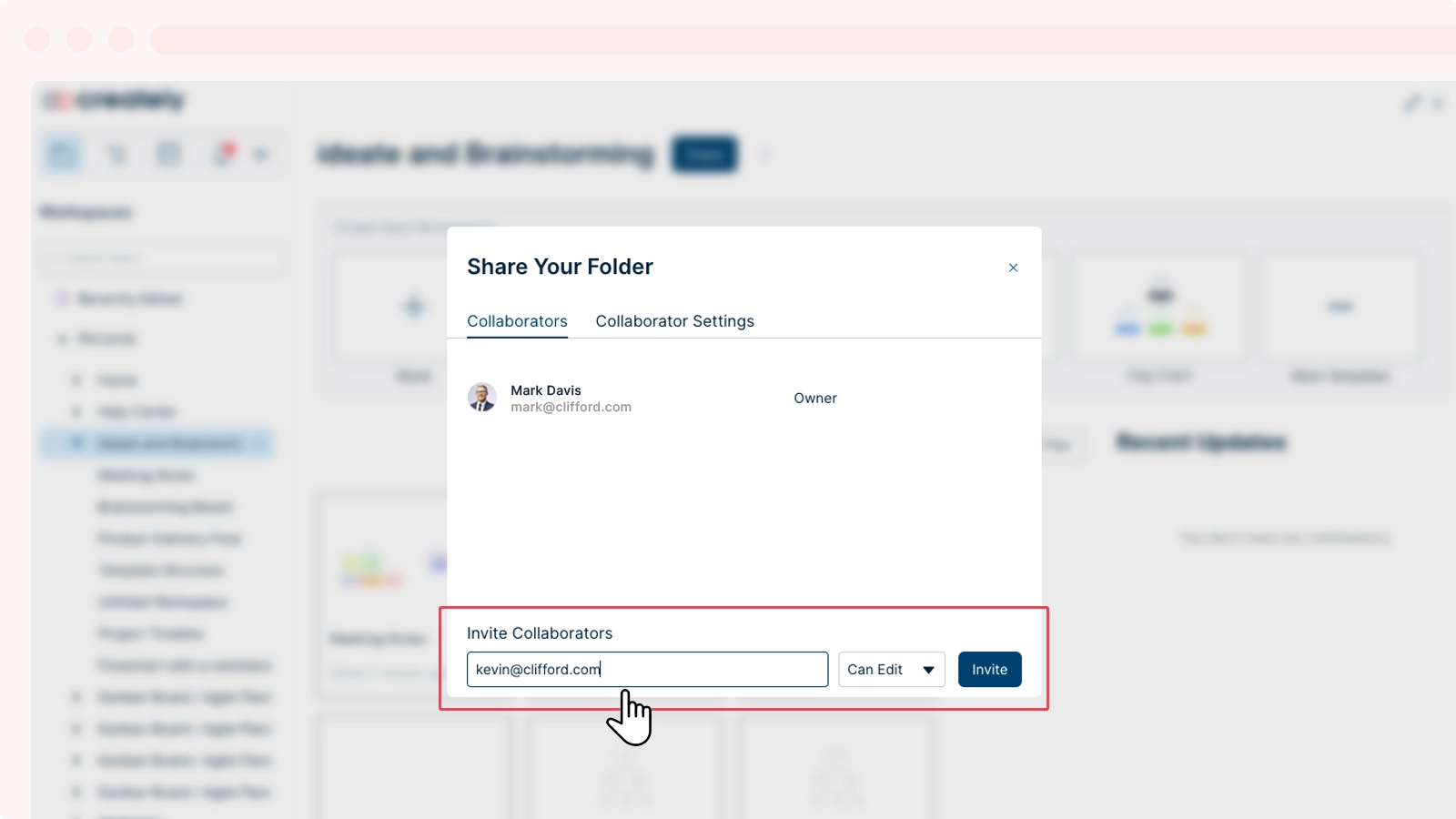
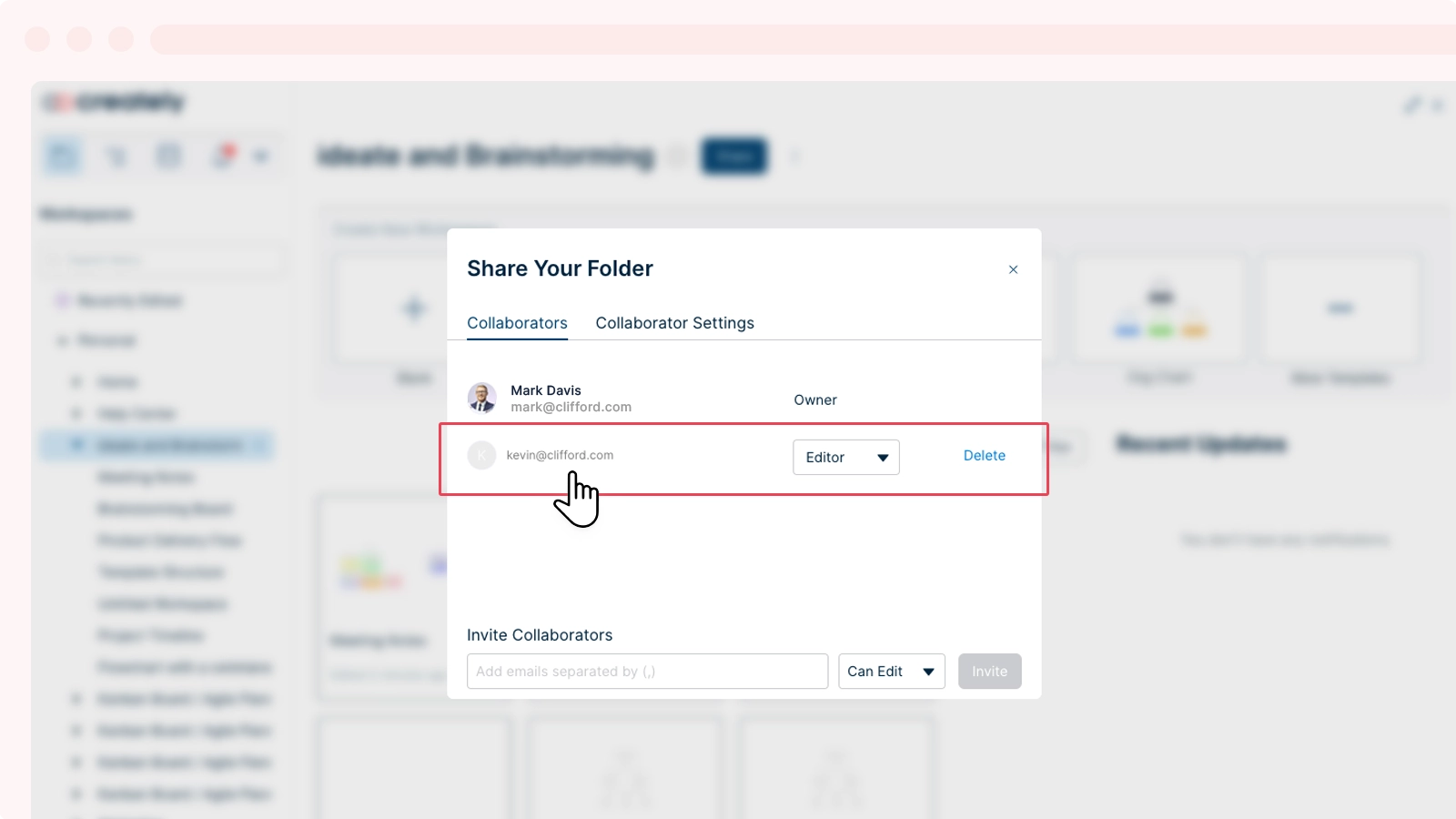
Changing Collaborator Roles
You can change a collaborator’s role from Editor to Reviewer and vice versa both in folders and workspaces.
To change the collaborator role of a folder:
- Open the relevant folder where you want to change the collaborator’s role.
- Select
on the header bar.
- Under Collaborators, select the current role of the collaborator from the drop-down menu next to the name of the collaborator.
- You can then switch the role from Editor to Reviewer or vice versa.
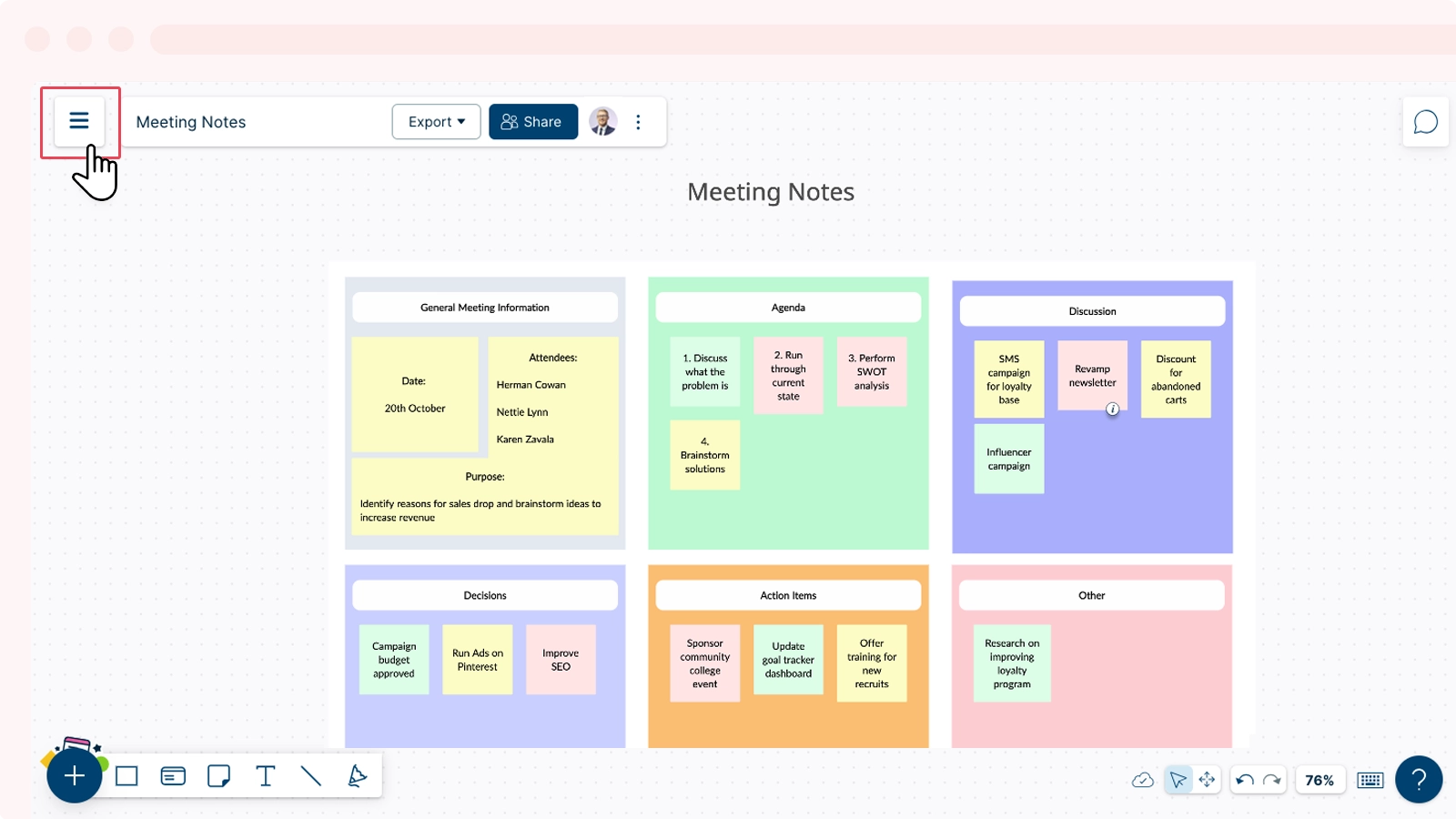
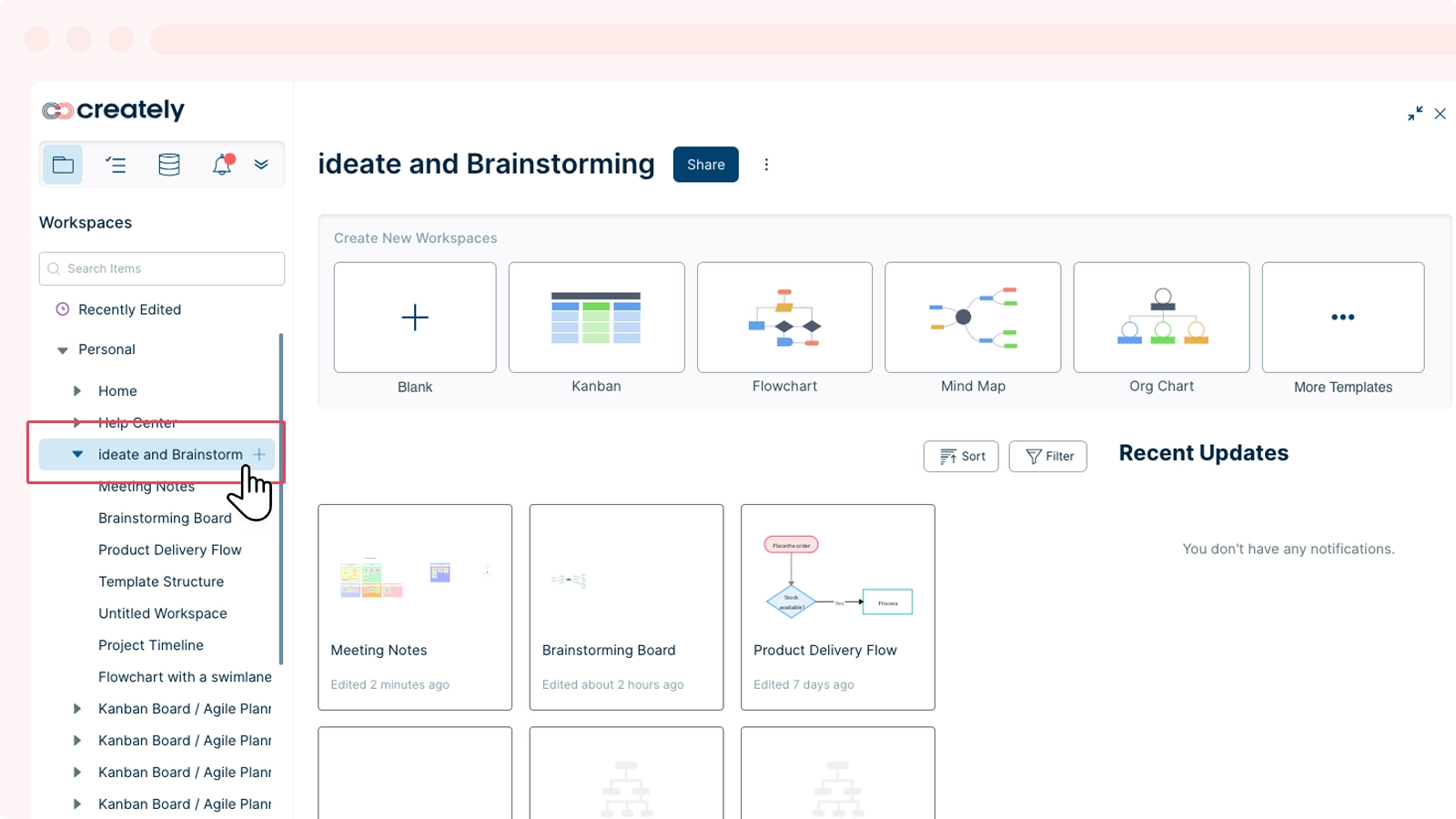
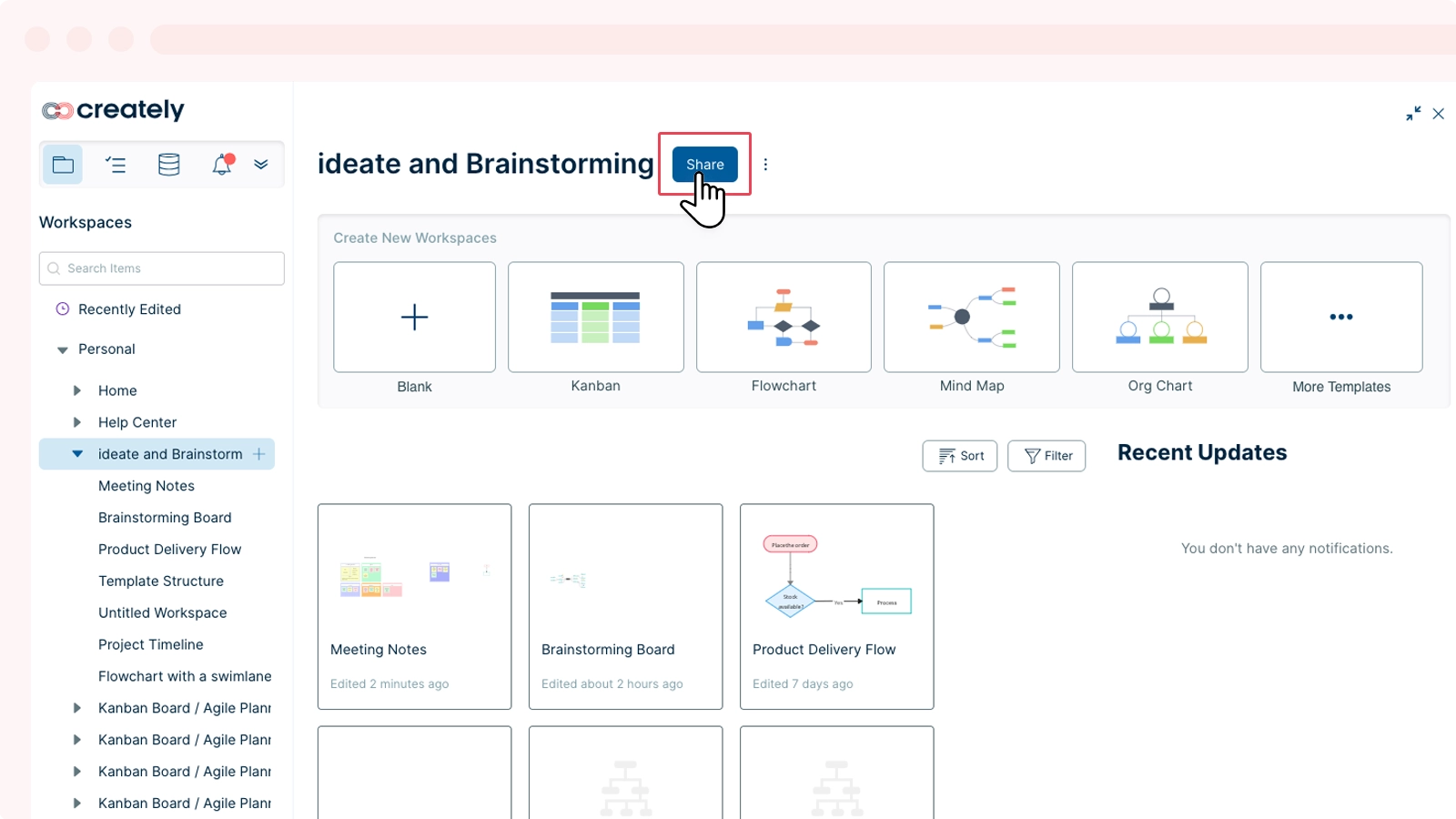
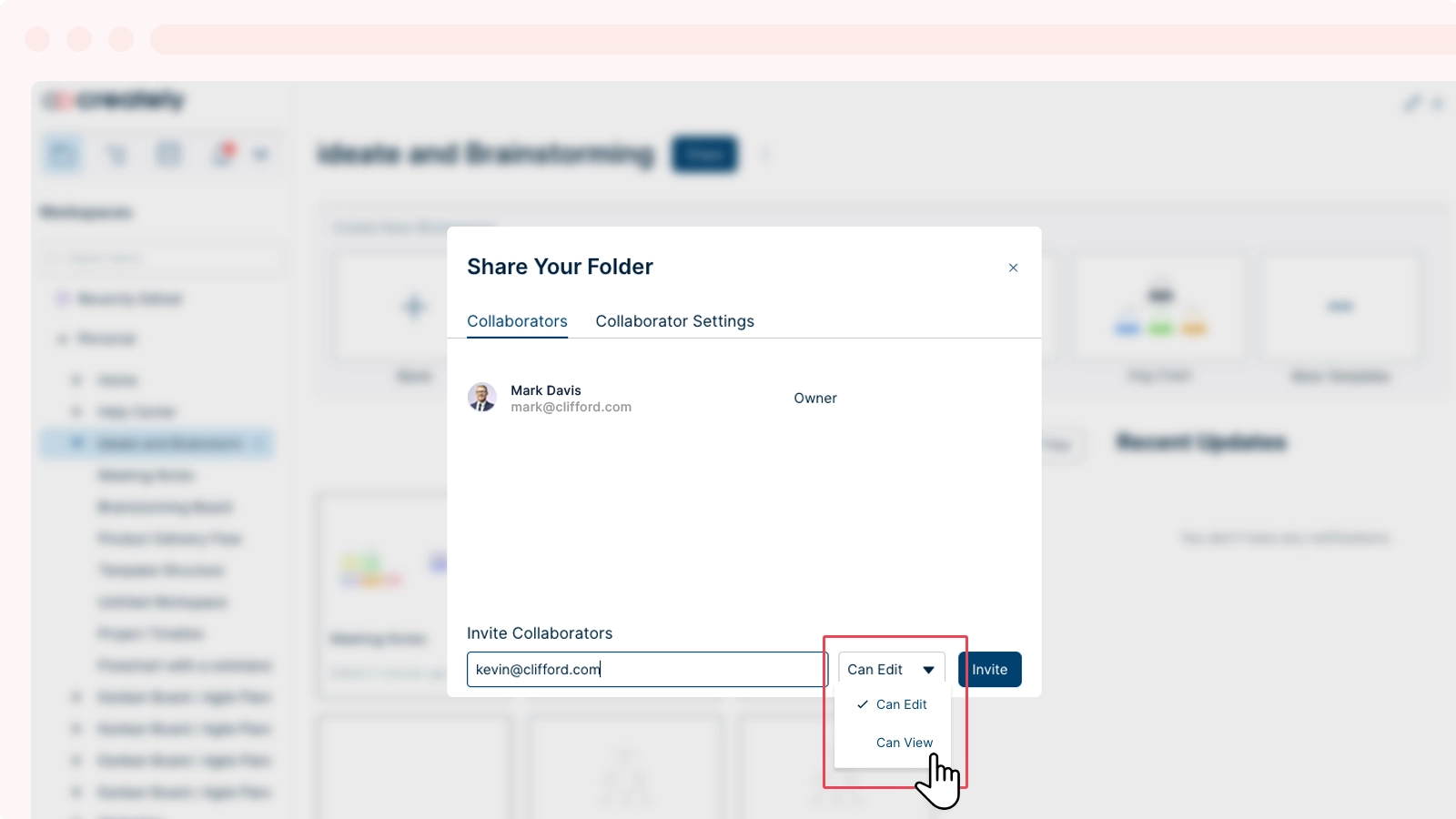
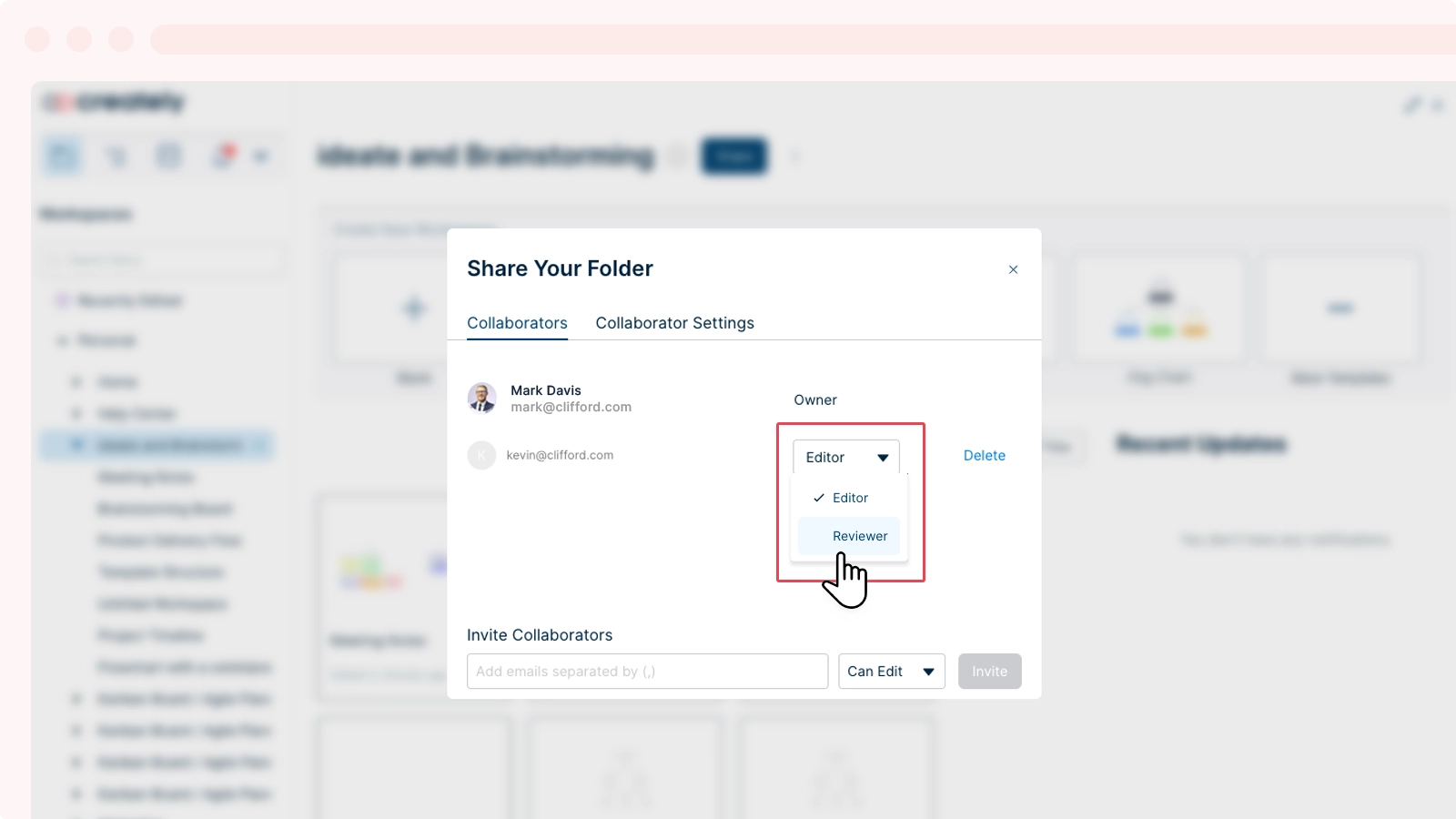
Note: When you change a collaborator’s role in a folder, he inherits the same role for all the workspaces in that folder.
Removing Collaborators
You can remove a collaborator by opening the specific folder from the folder panel and clicking the button next to the collaborator name you would like to remove.
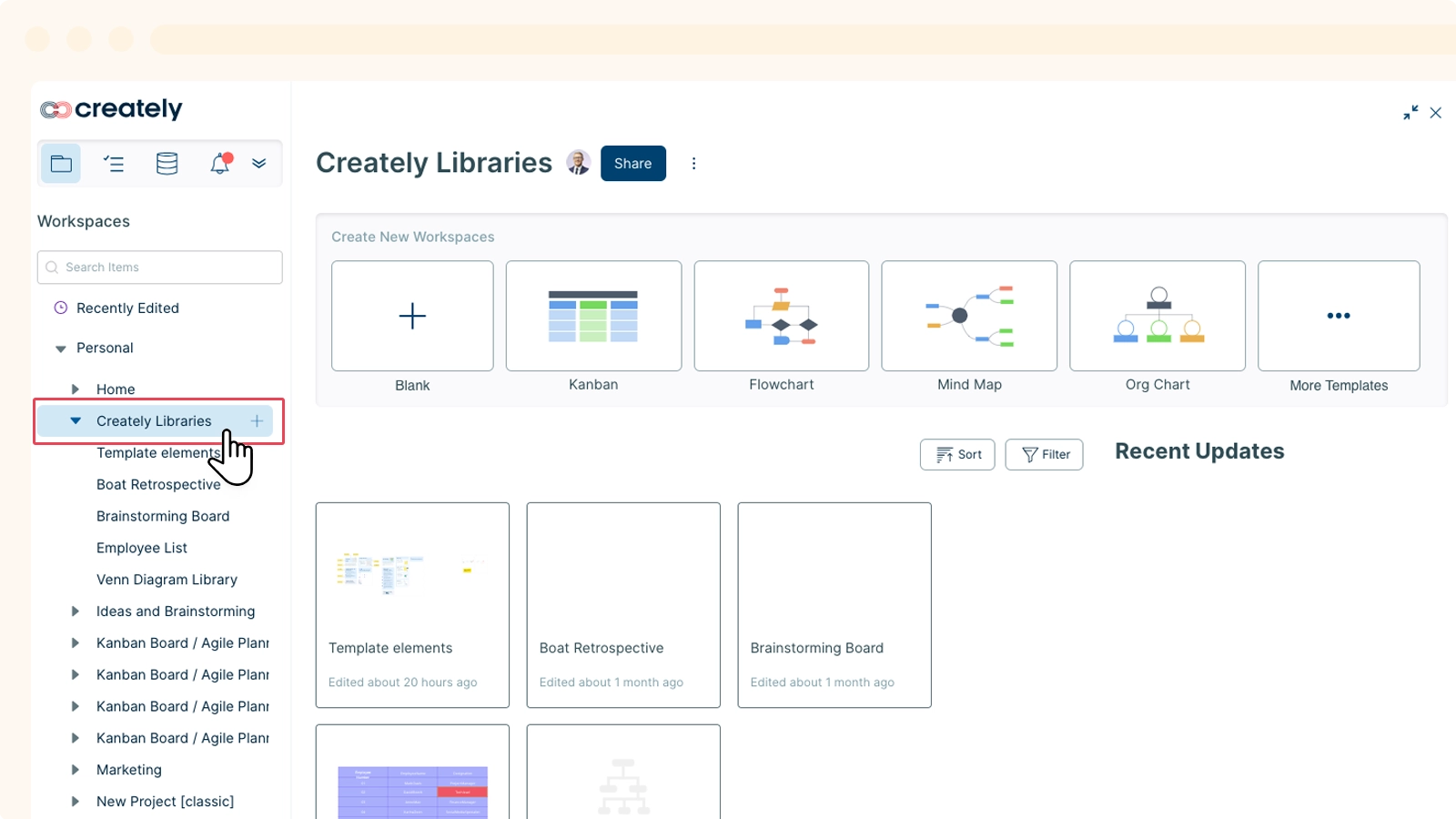
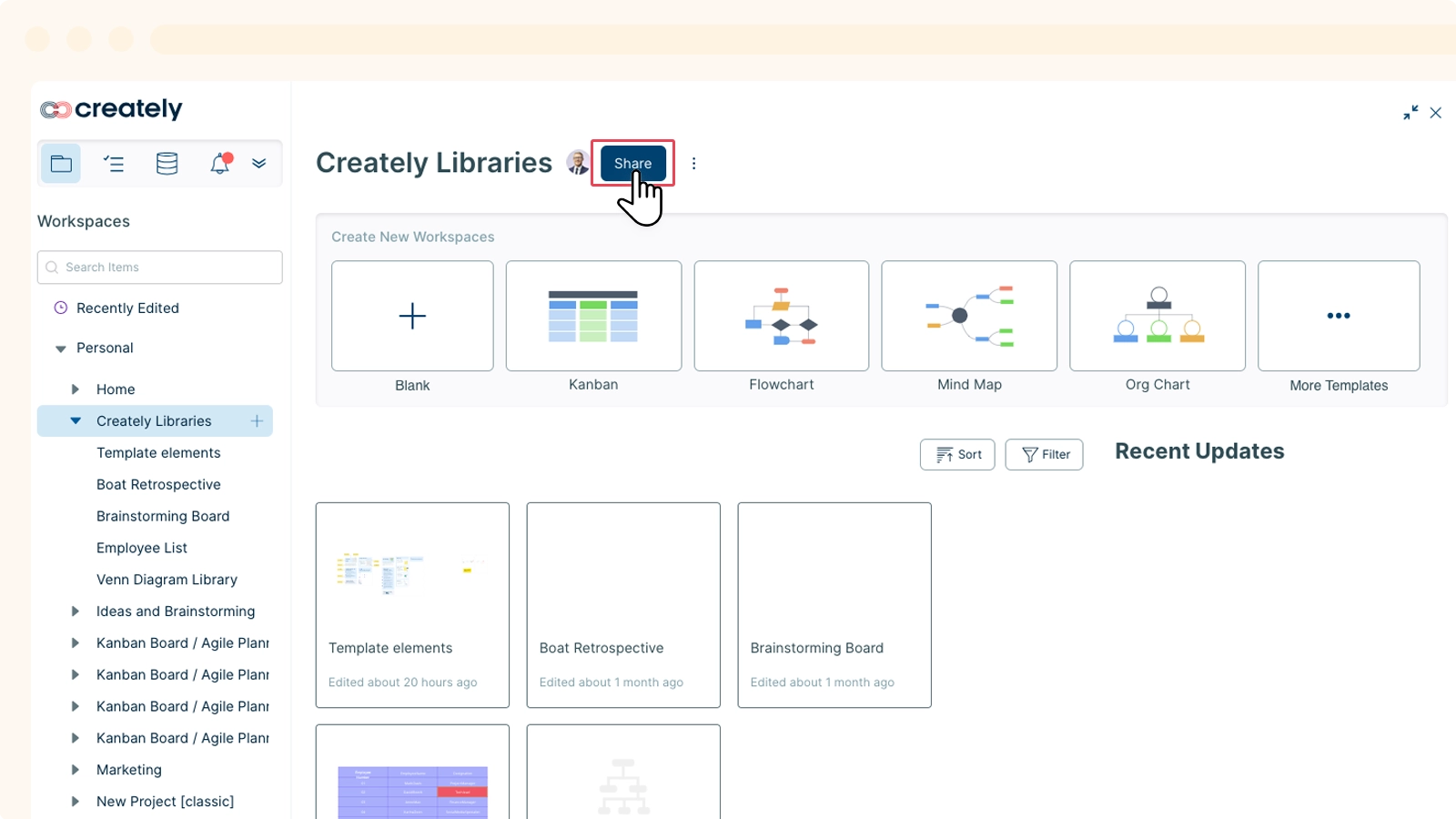
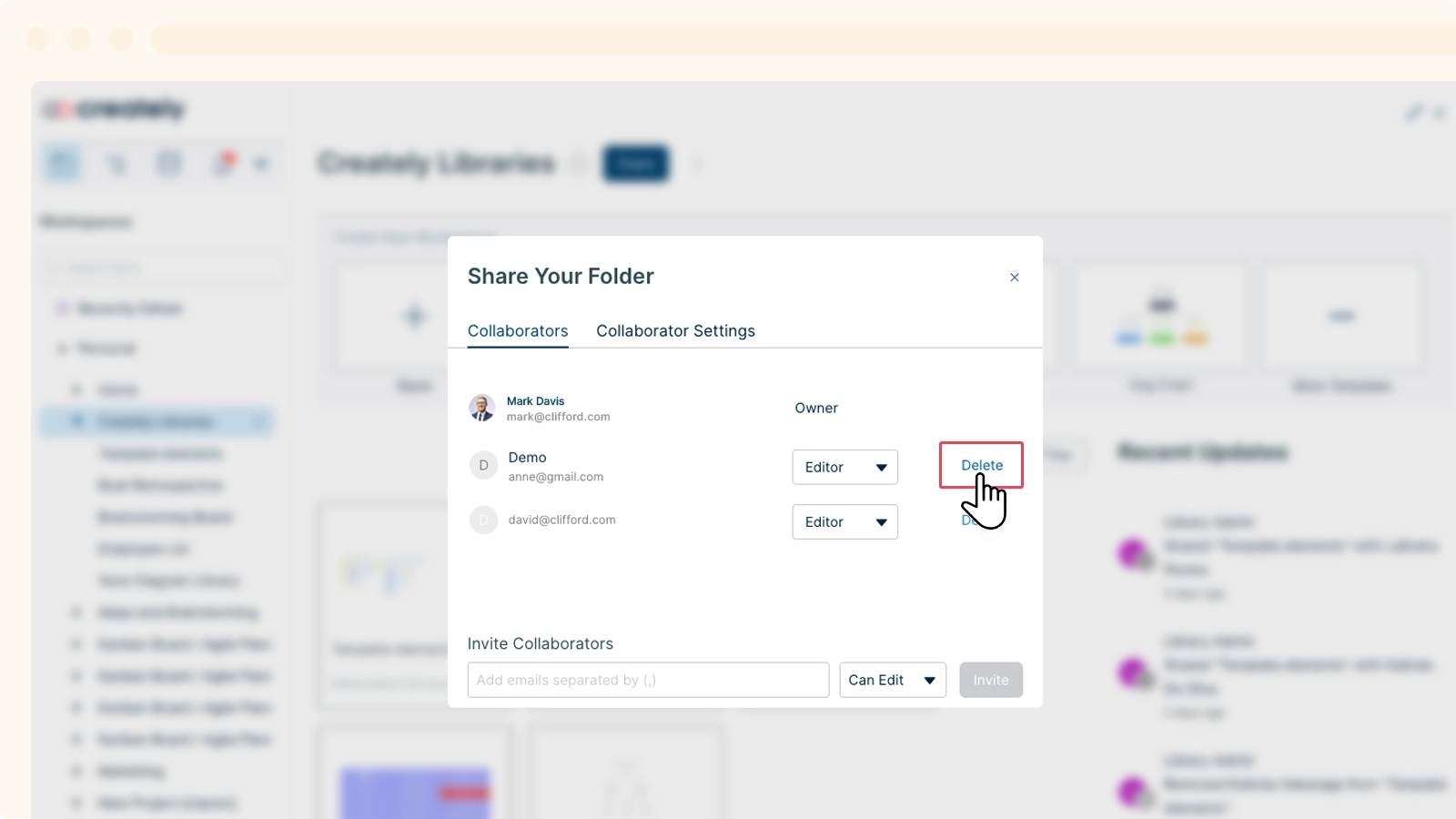
When you remove the collaborator:
- The collaborator is automatically removed from accessing the workspaces within the folder and no longer have access to edit or view workspaces.
- The collaborator cannot access the folders or view them in the folder panel.